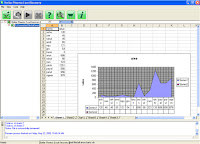
Microsoft Excel is by far the remarkable spreadsheet product in the market. Excel has a rich collection of formulas which allow you to manipulate data in sophisticated ways. End users can create various macros within Excel spreadsheets which allow the automation of formatting, charting and other frequently-used spreadsheets' tasks. Moreover, you can seamlessly integrate an Excel workbook with other applications by using macros. However, at times you may encounter problems opening an Excel file with macros. For instance, when you try to open an Excel file, you will be restricted by an error message or you will see no formatting at all. Such symptoms indicate possible corruption in an Excel file. And, hence it becomes essential for you to recover data from a backup copy. If there is no clean and updated backup available, you must consider grabbing an Excel repair utility.
Consider a scenario, wherein, you open an Excel spreadsheet in 2002 for editing purpose. The spreadsheet contains many macros and are working fine. You add another set of macros and test each one successfully. You save the worksheet and when you try to reopen it, you may get the following error message:
"Damage to the file was so extensive that repairs were not possible. Excel attempted to recover your formulas and values, but some data may have been lost or corrupted."
You managed to get past the above error, only to find that the Excel file has lost its formatting. In addition, the macros are all disabled.
Cause
The above error and symptoms depict that the Excel file is corrupt.
Resolution
In order to isolate the above error message, you can try the following Repair excel file steps:
- Use the Revert to Saved Document command
- This will work if you have edited an Excel file and the file becomes corrupt before you have saved changes to the file. You can recover the corrupt file by following these steps:
1.Go to File menu, click Open, select the name of the file you are editing. You will see a dialog box saying: "Revert to saved document?"
2.Click OK and the file you are editing reverts to the last saved version
2.Click OK and the file you are editing reverts to the last saved version
- Save the file in SYLK format
- Save the file in HyperText Markup Language (HTML) format
If you are unable to repair the Excel file, then you must download an Excel repair software from the Internet. Such tools efficiently repairs corrupt Excel files, irrespective of the cause behind corruption.